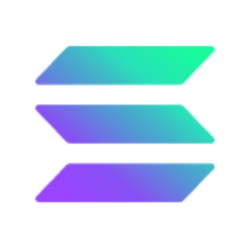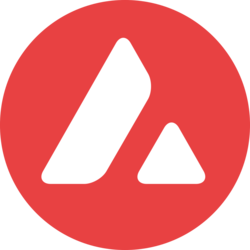How to Mint Your First NFT on Solana’s Solsea? A Step-by-Step Guide

Non-fungible tokens (NFTs) became particularly popular in 2021, and the trend continues, albeit a bit slower, in 2022. Users flock to create, sell, and collect various NFTs for many reasons. Some of them like the art, others are trying to speculate on their value, third are used as a part of a blockchain-based game, and so forth.
Whatever the reason might be – it appears that NFTs are here to stay. Naturally, Ethereum emerged as the dominant network for their creation, and the ERC-721 token standard continues to lead the market. However, this also led to network congestion, tremendous fees, and slow transaction processing times, and other blockchains appeared a reasonable alternative as users are looking for cheaper and quicker solutions.
One of these is Solana. In fact, Solana is thriving in the non-fungible token space as more creators seek Ethereum alternatives to launch their NFT projects. In this guide, we’ll explain step by step how to mint NFTs on Solana — specifically on Solsea, the network’s biggest NFT marketplace.
Quick Navigation
What is Minting?
Minting is the process of tokenizing a digital file with cryptography, and tokenization is the process of turning an asset into a digital token that can be moved, stored, and recorded on the blockchain. You can pretty much turn any digital file into a token — mp3, mp4, jpeg, WAV, PNG, GIF, etc.
Don’t worry about the technical process now — you’ll get a grasp of it as we go through this guide.
How to Mint NFTs on Solana’s Solsea Marketplace
There are several NFT marketplaces on Solana, like Solanart, Magic Eden, or Solport, but for now, we’ll be minting on Solsea — the first and most popular NFT marketplace on Solana. We’re also going to use Phantom, a non-custodial cryptocurrency wallet and browser extension commonly referred to as the MetaMask of Solana.
Let’s go step by step. First, set up your wallet.
1 – Installing Phantom
If you don’t already have Phantom installed, go to Phantom.app and download it as an extension to your browser. In this case, we’re using Brave.
Once added to your browser, you’ll see the Phantom icon on the Extension button at the top right. Click the icon and proceed with the installation.
You’ll be redirected to a new page. Click on Create New Wallet.
You’ll receive a secret recovery phrase, which you’ll use to recover your account in case you need to reinstall it on another device later on. This is the most important step in creating your wallet – if you lose this phrase or you write it down incorrectly – you won’t be able to restore your wallet, and you might lose your funds. Therefore, make sure you write it and save it in a safe place and remember:
Never save your private key on your PC! Never share your key phrase with anyone, this will give them full control of the funds!
Also, Phantom currently doesn’t have an Android version, so be aware of phishing and fake apps.
Once done, Phantom will be added to your Browser. You can easily access it by clicking on the Phantom icon at the menu bar.
2 – Funding Your Wallet
To start minting, we’re going to need SOL, Solana’s native cryptocurrency. If you have SOL on a crypto exchange like Coinbase, you’ll have to send the funds to your Phantom wallet. To do so, simply click on the $ icon.
Choose SOL and click on Deposit
You can either fund your wallet by scanning the QR code or copy-paste the address below the QR code.
After your wallet is funded, you’re ready to start minting NFTs on Solana.
Creating a new account on Solsea
The next step is to create an account on Solsea. You can do this by connecting your wallet to the platform. Simply click on the Connect Wallet option at the top right and choose Phantom.
Phantom will pop up on your screen requesting permission to link your wallet. Solsea will have access to view your funds and the activity on your wallet and request transaction approval.
After you connect it, you’ll be redirected to Solsea’s sign-in page. Enter your email account and a password.
Agree to the terms and conditions and click on Register. Solsea will send you an email to confirm your Solsea account. Once done, your wallet will be automatically connected to the Solsea platform.
Now you’re good to go! The next couple of steps will show you the actual minting process.
Create an NFT Collection
First, you need to create an NFT collection where you will store your NFTs. Head over to the “Create” tab and click on Collection.
2. Choose a title and add a description for your collection.
3. Upload the header and the icon image.
4. You can add your social media accounts and website if you want more people to engage with you and your future work.
5. When ready, click on “Create Collection” and sign the transactions to mint the collection. Notice that you might see a pop-up message saying that a mint transaction has failed – this is probably a bug on Solsea’s end, and you might have to wait a little for the transaction to complete.
If you’re unsure if the transaction was approved or not, go to your wallet and choose SOL and review the transaction history or use any Solana block explorer.
After the transaction is confirmed, head over to Wallet and click on My Collection. It should look something like this:
Minting Your First NFT on Solsea
Now that we have our NFT collection set let’s add some NFTs to it. Go back to the Create tab and, this time, choose “NFT.”
2. Upload the file. The accepted formats are JPEG, PNG, or GIF (image), and MOV or MP4 (video). Make sure you first read the supported file formats. For the sake of this guide, we’ll upload an image of our awesome laser-eye potato.
3. Next, choose a title and add a description for your NFT.
4. Now, we have the option to set royalty payments. This is the percentage you, as the creator, will earn earn each time your NFT is resold on the secondary market.
The percentage ranges from 0% to 50%, and you can set it based on your own business model.
The next fields are not mandatory but highly recommended to fill, like the external link to your artwork page – if you have one – so people get to see more of your work.
When it comes to tags – in our case, a plain image – so choose the right tag for your type of file (if it’s mp4, then choose video.) Once minted and listed, your NFT becomes searchable based on its tag.
Solsea is also the first NFT marketplace to embed licenses on NFTs. These licenses will allow you to specify what you’re selling, and buyers know exactly what they’re buying. If you’re still unsure, read here.
If you created an NFT collection before, you can add your new NFT to it by selecting it from the Collection drop-down bar.
Finally, you have to add the traits but be careful because you can’t change them once minted.
Click on Mint NFT. Again, you’ll have to sign the transactions in order to mint your NFT.
6. You got it! Now Click on See your Mint to check out your new NFT.
Unlike MetaMask, your NFT will be automatically added to your Phantom wallet. Go take a look at it next to the $ icon. However, keep in mind your NFT will disappear from your wallet once you list it on Solsea.
And that takes us to the next step, listing your NFT.
Simply go to Wallet, and on the drop-down bar, click on “NFTs In My Wallet.”
Click on “List NFT” and choose the price.
Once done, go back to My Wallet and check out your listed NFT.
That’s pretty much it! Remember, you’ll receive a percentage revenue each time that your NFT is sold on the secondary market (which will go directly to your wallet.)
Conclusion
Minting NFTs on Solana is pretty straightforward and requires no special coding knowledge. In this regard, the process is pretty similar to how to mint NFTs on OpenSea.
All in all, Solana is one of the leading blockchains when it comes to NFTs, and being able to take advantage of this is a must for anyone who wishes to succeed in the field of digital art. However, it’s not without its issues. The network has been experiencing multiple outages and it also slows down tremendously during times of excessive load – much like Ethereum.
Binance Free $100 (Exclusive): Use this link to register and receive $100 free and 10% off fees on Binance Futures first month (terms).
PrimeXBT Special Offer: Use this link to register & enter POTATO50 code to receive up to $7,000 on your deposits.